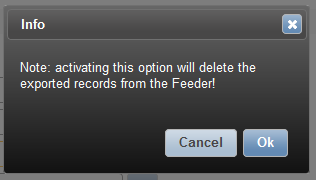Delete Data¶
In general, there are three ways for deleting entries. Nevertheless mass deletion using an export is exclusive to system administrators:
- Deleting A Single Entry
- Deleting A Referenced User
- Deleting Multiple Entries
- Mass Deletion of Entries
Deleting A Single Entry¶
Single user entries can be disposed by clicking the trash can icon at the end of each data entry.
![]()
Deleting A Referenced User¶
When deleting a user that is mentioned in a reference field (i.e. Manager, HR Manager, …) within other objects, all objects will be flagged as “invalid-reference” state. They will be marked as valid once the referenced field received a new valid value.
![]()
Deleting Multiple Entries¶
- Click and select the entry and repeat if wanted
- Click the
Deletebutton on the top
For example, in the following screenshot, 3 employee entries are about to be deleted:
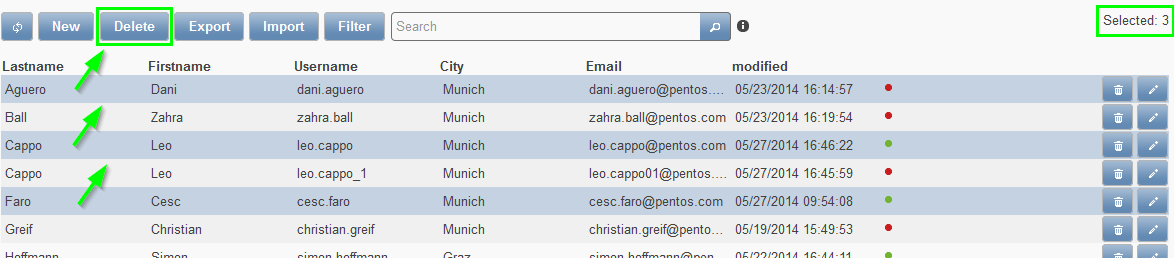
- A selected entry can always be recognized by the blue highlight.
- Furthermore, the number of selected entries will be displayed in the top right corner.
Mass Deletion of Entries¶
Sometimes - or in particular when an import went wrong and you might find plenty of empty records in the Feeder - you may delete these using a so-called delete export.
Steps:
- Create a new export and set a query, for example where the USERID is empty
- Go to the Automatic Export tab and check the Automatic Export option
- Check the Export and Delete option!
- Give the exported csv file a name, e.g. exported_users.csv
- Save and click Export
- Thereafter, un-check the Automatic Export and Export and Delete options again
Important
Don’t forget to query on the data, otherwise all records will be deleted!
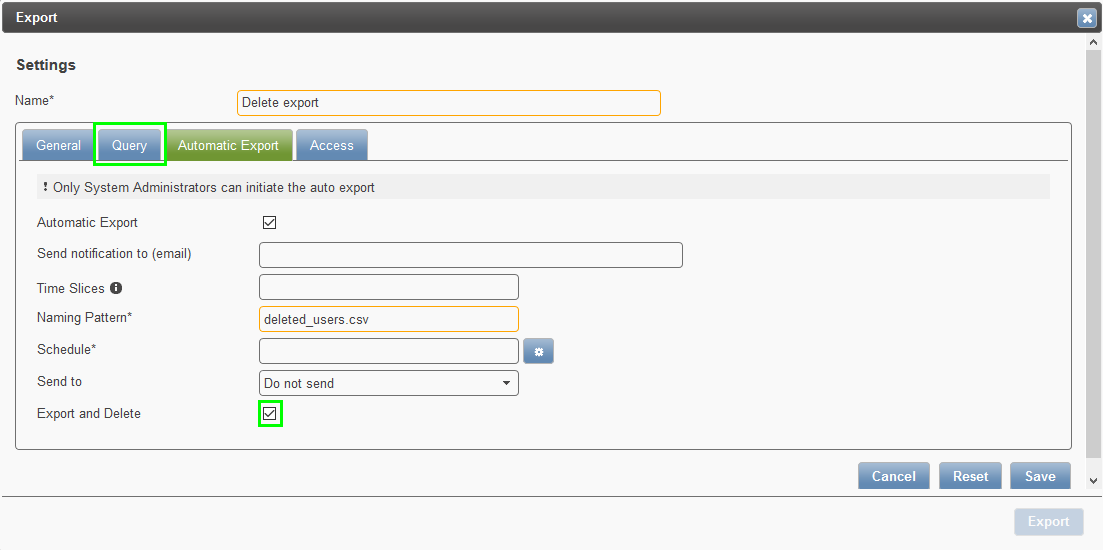
Enabling the “Export and Delete” option will raise a dialog box: