
Admin Cockpit¶
Start Screen¶
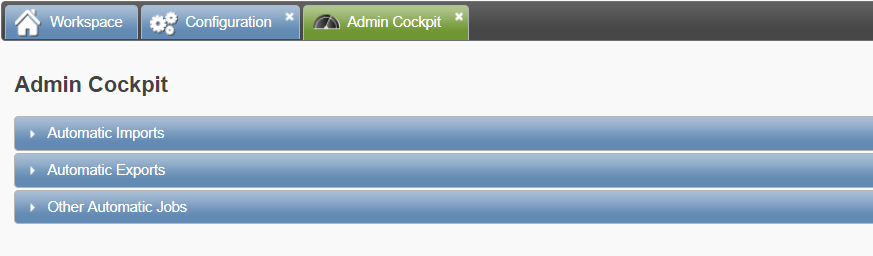
As of Feeder v2.3, when opening the Admin Cockpit feature, an overview of all background jobs will be provided. This feature will only be available for Administrators and System Administrators. In addition, the jobs are divided into following categories:
- Automatic Imports
- Automatic Exports
- Other Automatic Jobs
Important
Automatic import jobs are scheduled. Just a single import job will be executed one at a time to avoid multiple threads.
Automatic Import & Export¶
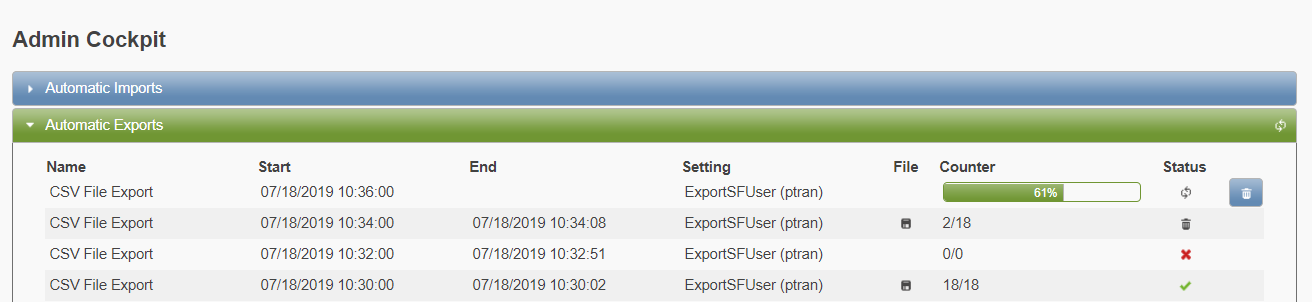
Important
Automatic import and export jobs are especially used for user management purposes.
- Name
- Shows the name of the job.
- Start
- Displays the date [ dd-MM-yyyy HH:mm:ss ] when the job was started.
- End
- Displays the date [ dd-MM-yyyy HH:mm:ss ] when the job was finished.
- Settings
- Represents the kind of import/ export setting used for this job.
- File (
 )
) - Download the imported/exported files.
- Counter
- Represents the number of records that has already been processed and the total number of records that is expected to be processed.
- Status
- Indicates whether a job has been finished properly or encountered any certain circumstances during the process.
Job Status¶
There are four different categories regarding the status of a job:
- Completed
- Running
- Aborted
- Cancelled
Completed ( )
)
The job has been executed successfully.
Running (  |
|  )
)
The job is still on-going. This current status is represented by a progess bar. In addition, aRunningicon and anAbortbutton will be displayed at the end of the row. The Abort button can be used to interrupt the running job manually.
Aborted ( )
)
The job was aborted manually by a system administrator.
Cancelled ( )
)
The job was cancelled due to server issues (i.e. reboot, shutdown, …)
Other Automatic Jobs¶
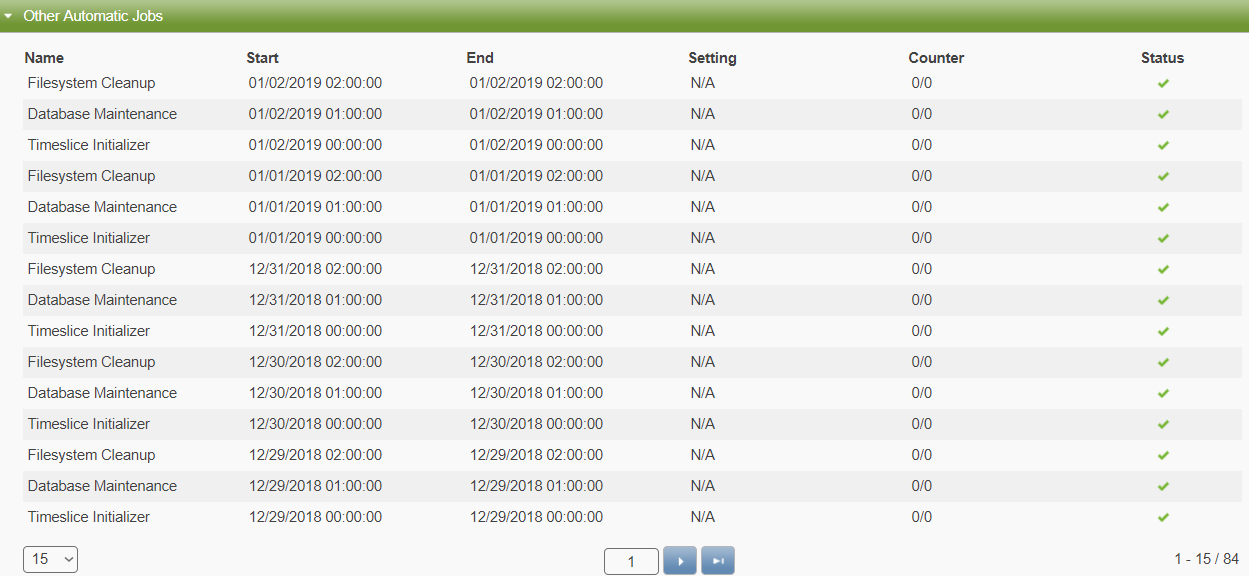
This kind of jobs are related to Server Maintenance. Keep in mind that there are less fields displayed compared to the automatic jobs due to their short lifecycles.
Important
Other Automated Jobs section will only be accessible for System Administrators.