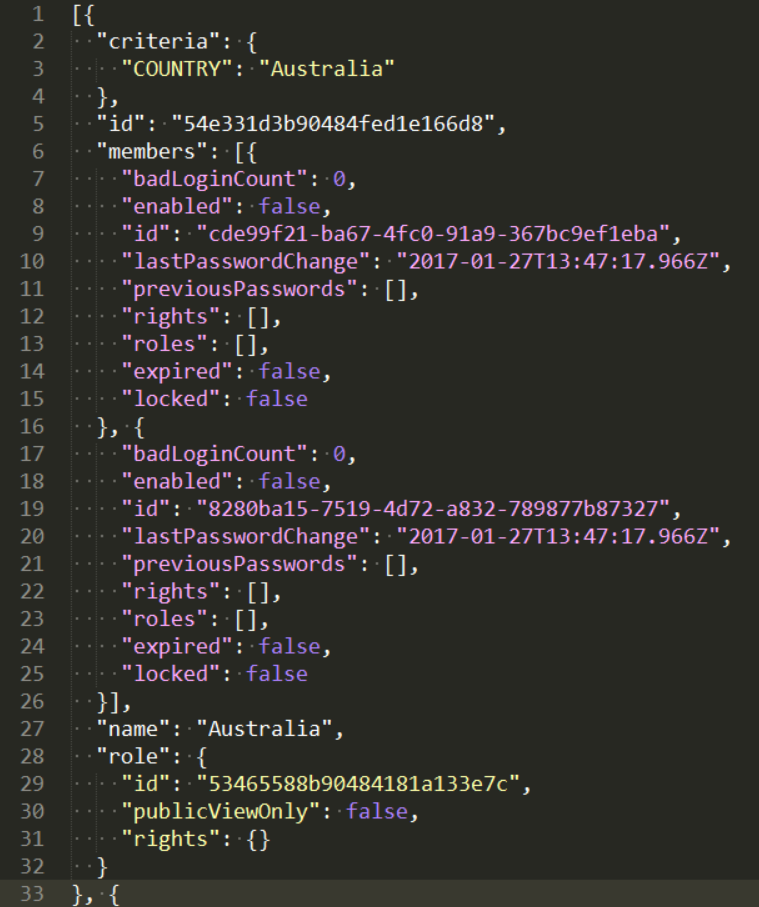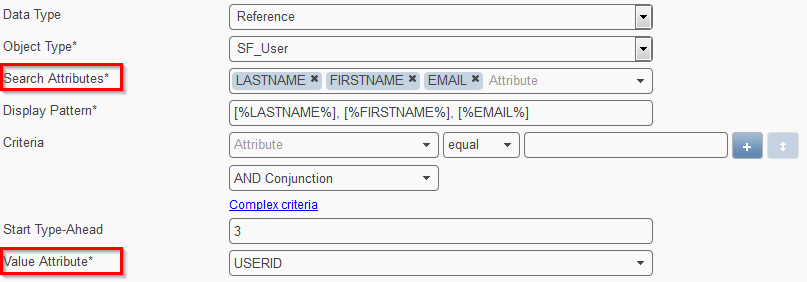Role Management¶
- Configuring a Custom Role
- Import Role Configuration
- Public, Public Editable & Hidden Fields (Rights)
- Creating Groups
- Special Role: Visibility of Public Fields only
- Moving to Production (Group Migration)
By default, Feeder provides 3 System Roles that control the access rights to features. System roles are assigned when a new Feeder user account is set up in Admin Management.
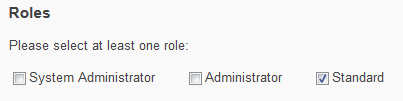
In addition to the system roles, Custom Roles can be configured in the Role Management feature to manage the visibility of data. Therefore, at least one role with at least one (target user) Group with at least one Criterion must be specified. Otherwise, the entire global data set will remain visible!
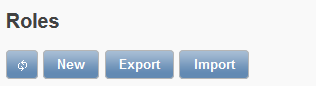
Configuring a Custom Role¶
Clicking New will open the Custom Role settings.
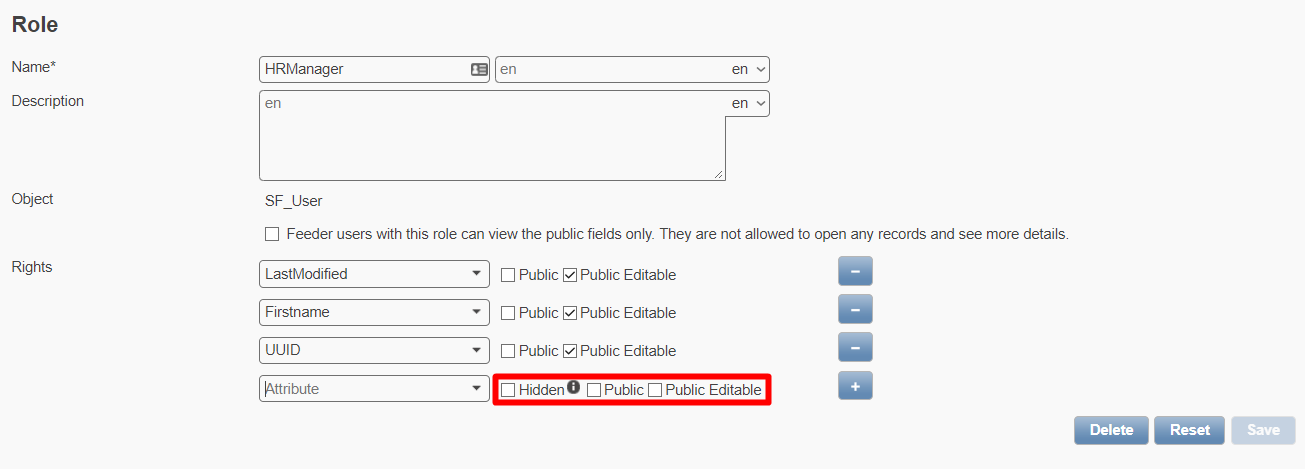
- Name:
- Please fill in a role name that is self-explanatory. After saving, the name may no longer be changed (e.g. HRManager)
- [Label]:
- The box right next to the Name input field allows to assign a label
- Description:
- Optionally, a descriptive text may be entered. The text will display in the start screen of the Role Management feature where all configured custom roles are listed by Name, Label, Description and Object Type
- Object Type:
- Specify the data object where the custom role will apply. If only one data object is configured, this field will be prefilled automatically. A role may apply to 1 data object only!
Import Role Configuration¶
- Description
- You can also create new or update existing role configuration in your environment by importing a JSON file instead of creating new instances manually. By doing so, you will get a clear breakdown of all processed entries of your uploaded file.
How-To¶

- Steps
- Please click the
Importbutton - Select the role.json file
- Click
Upload
- Please click the
- Getting the template
- You may obtain these files by clicking the
Exportbutton first
Corrupt Records¶
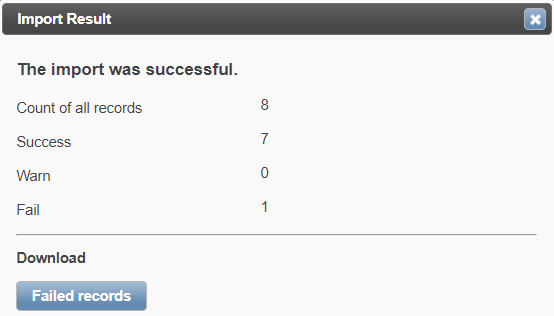
If role(s) cannot be processed properly during a JSON import, a Failed Records button will be shown to offer a download of an errror.json file to receive further information.
Creating Groups¶
Clicking New will open the Group settings page. In the following screenshot 2 groups have been created that will serve for further explanations.

Within a group, the actual limitation of data visibility is configured. Therefore the limitation Criteria have to be set. Then (Feeder) users are assigned via drag & drop functionality.
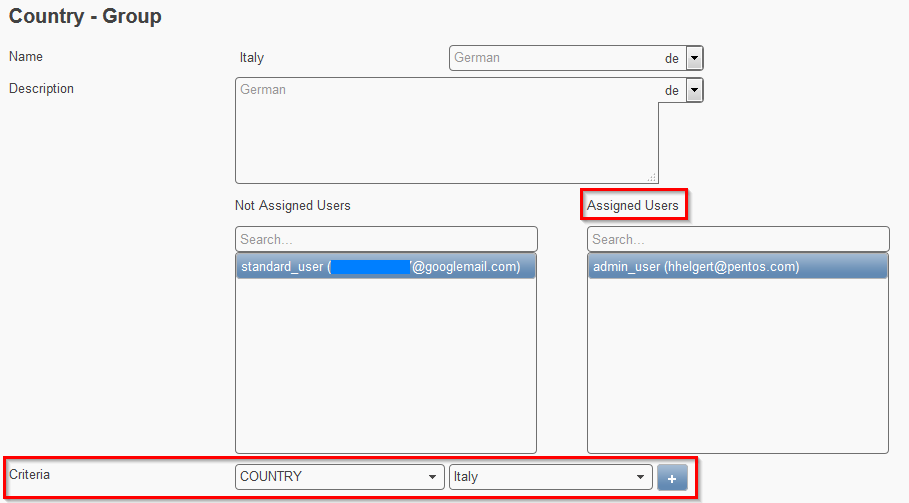
Important
The Role Management feature is very powerful. Please keep in mind: once a single role is defined, all users have to be assigned to at least one group! Otherwise un-assigned users may not view any data at all!
Hint
You can also create new or update already existing groups by importing a JSON file. It has the same behaviour like the import of role configurations .
Group Criteria: 1 Attribute, 2 Values¶
As of Feeder v2.3 , attributes may be used multiple times as group criterion. Data visibility can be limited by 1 particular attribute which may have 2 different values (e.g. employees where COUNTRY = Germany and COUNTRY = Italy) during the configuration.
Important
In previous versions, attributes may only be used only once as group criterion for ensuring a high Feeder performance. If data visibility shall be limited by 1 particular attribute which may have 2 different values , then the configuration of two separate groups is required.
Special Role: Visibility of Public Fields only¶
As of Feeder version 1.10, the following option under Object Type is available. It will allow to restrict the access of users assigned to this role to view rights on specific fields only. This might be required, e.g. when there is an external support team that needs to look up certain contact persons but may not see more details. As a consequence, the user may search in the given data set only.
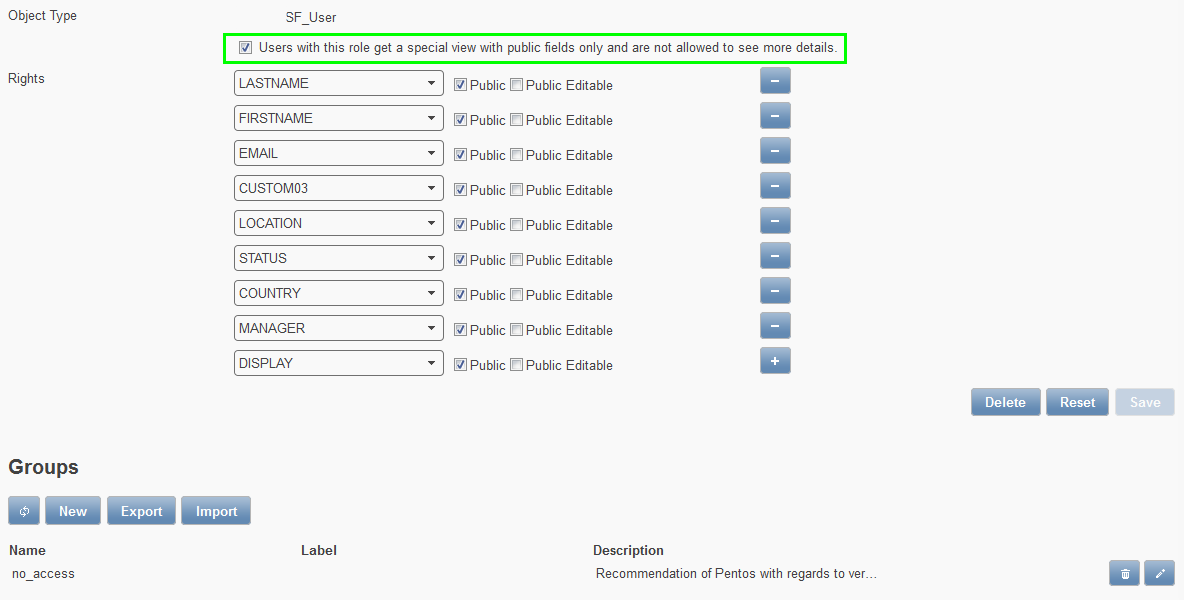
Important
Please create a “No Access” group with a condition that cannot be fulfilled! (Screenshot below)

The result will be that all buttons are greyed out or inavailable and a record cannot be opened.

Moving to Production (Group Migration)¶
A typical use case for this would be setting up the Feeder production instance, thus transferring the configurational files from the test system.
Steps
- Import the roles (roles.json)
- Import the groups (groups.json)
- Reassign all users to groups as these received new internal IDs.
Important
When importing groups, the user assignment needs to be done anew!
Good to know
Important
Please be aware that until version 1.10 (and probably throughout) the groups.json file will contain all groups of all roles.
- Search for a user’s internal ID and see globally to which groups a user is assigned to.
- The groups are sorted by alphabetical order
General Structure (groups.json)
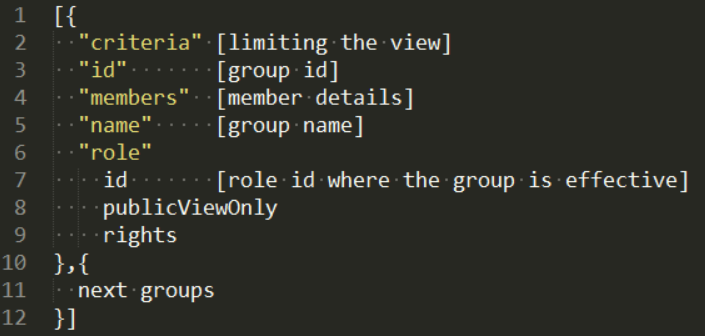
Example (groups.json)