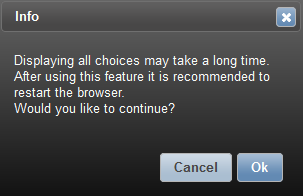Attributes¶
- Getting there:
- Click the
Object Configurationtile that will open a view of all implemented objects - Open the desired object
- Scroll down or click on the object settings section that will collapse it
- Click the
Attributes Overview¶
The attributes view can be found on the bottom of the object settings page.
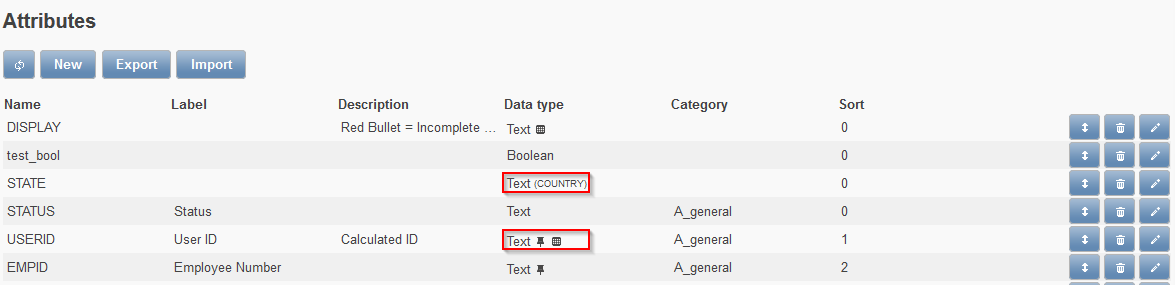
- Central information can be found at a glance:
- Name / Label / Description / Data Type / Category / Sort
- Reference fields
- Dependent fields (the field in brackets is the parent attribute)
- Little icons indicating the field flagging (unique, calculated etc.)
- The category / section where a field can be found
- The order / position / sort number of the field within a section
Attributes Import & Export¶
- All attributes can be ex- or imported very easily by clicking the corresponding buttons
- You will receive or require an attributes.json file
- A JSON -formatted file describes data objects through human-readable text
Important
- Please be very careful regarding the internal attribute and object IDs!
Otherwise it may happen that fields are accidentally reassigned to another object
Corrupt Records¶
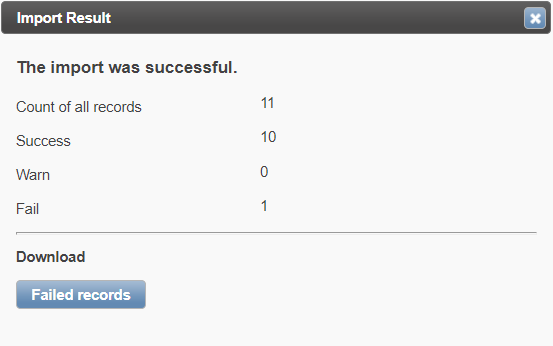
If attribute(s) cannot be processed properly during a JSON import, a Failed Records button will be shown to offer a download of an errror.json file to receive further information.
Choices Import & Export¶
- All attribute choices of a drop down menu can be exported too
- This is handy for example if you want to update attribute values centrally in a CSV file
- To do so, click
Exportand tick the relevant optionChoices
Example for an export screen:
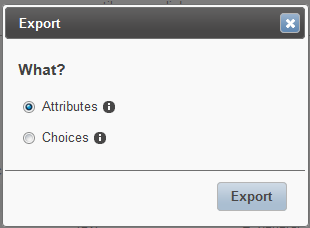
Example of an import screen:
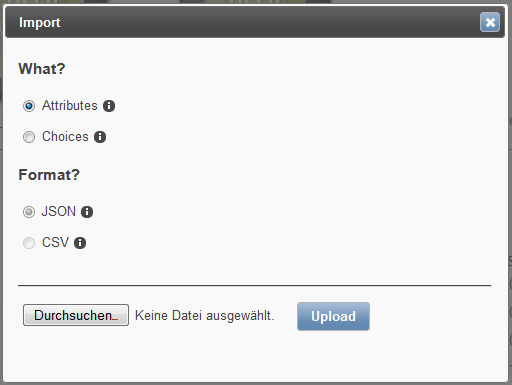
Hint
If there exists any invalid records within your CSV file, it will behave like the import of attributes. A `Failed Records button will also be shown, but it will offer a download of an error.csv file instead of an error.json file to receive further information.
Sorting Choices¶
Sometimes an extensive list of attribute choices is configured but later on the order of these choices needs to be changed.
Hint
If you want to sort the values either drag and drop or activate the Sort Choices flag
Showing Choices Anyway¶
Important
Essential for configuring / updating a large number of choices is to use the import button!
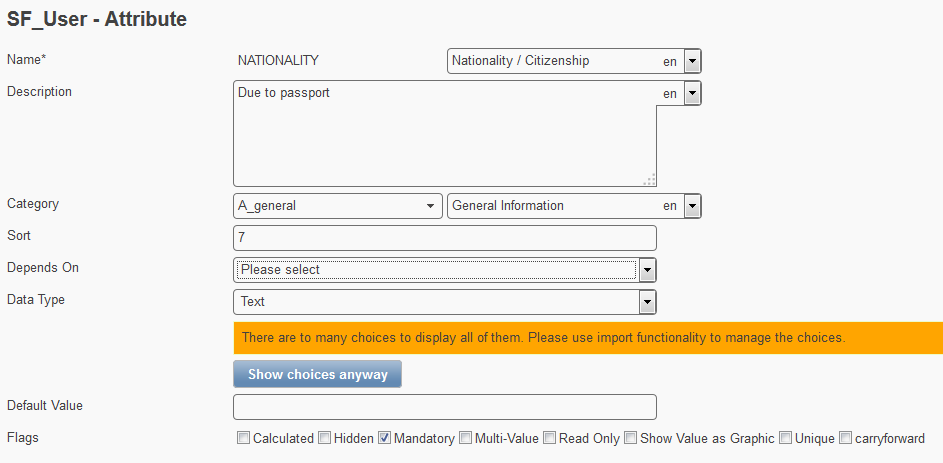
Displaying attribute choices in the front end requires a certain amount of computing time, in particular if the corresponding attribute features a great number of choices (values). As a consequence, the overall computing time for the displaying task multiplies with the number of choices. To unload the browser, Feeder requires a deliberate click on the Show choices anyway button, which shows in case of 50+ choices.
Clicking the button, another prompt window shows to inform about the effects on the front end.